Artificial Intelligence is no longer a distant promise or a Silicon Valley experiment. It’s embedded in the now. South Africans are already using generative…
A simple step-by-step guide to finding parking with Parkfind app
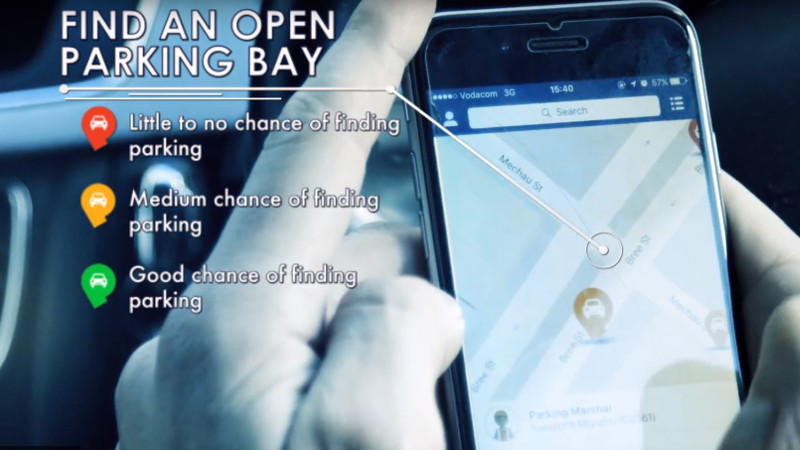
Are you curious about now Cape Town-based Street Parking Solution’s (SPS) personal parking assistant Parkfind app works? Here’s a quick step by step guide on how to use the app to locate and pay for parking in the Cape Town city centre.
The Parkfind app allows you to find parking in real time, navigate to a parking bay using GPS. In addition, users get access to parking tariff information as well as the ability to make in-app parking payments.
1. Download the app
Start by downloading the Parkfind app for free from the Apple AppStore or Google Play.
2.Sign up and enable in-app payments
For Parkfind’s in-app payment function to work, users have to sign up, enable and add their debit and credit card information. Alternatively, you can opt to pay the SPS parking marshals directly.
3.Search for parking
There are three ways users can search for parking on the app. Parkfind uses a system of colour-coded pins to indicate the availability of parking bays in real-time. By tapping on the pins, users can view available space, tariffs and parking marshals on duty.
Parkfind’s app enables users to search for, navigate to and pay for parking
Red pins indicate that users have little to no chance of finding parking in the selected location, while yellow pins denote medium chance of finding parking. Green pins will appear in locations where users stand a good chance of locating parking.
Users can also switch to a list view that shows available parking bays.
A third way to search for parking on Parkfind is by searching for it by street name.
4.Navigate to a parking bay
Once a user has selected their desired parking bay, Parkfind uses GPS navigation to direct them to the location.
5.Park and pay
On reaching the parking location, users get a notification stating that a parking marshal has confirmed the parking session.
After returning to their vehicle, users can now tap on the “You have parked” option, initiating payment. If a user has allowed in-app payment, they simply tap the “Leave and pay” option.
Users who opt not to use in-app payment must tap the “I’ve already paid the parking marshal” option.
Featured image: Parkfind (Supplied)
Company Office is a subscription-based press office service.


